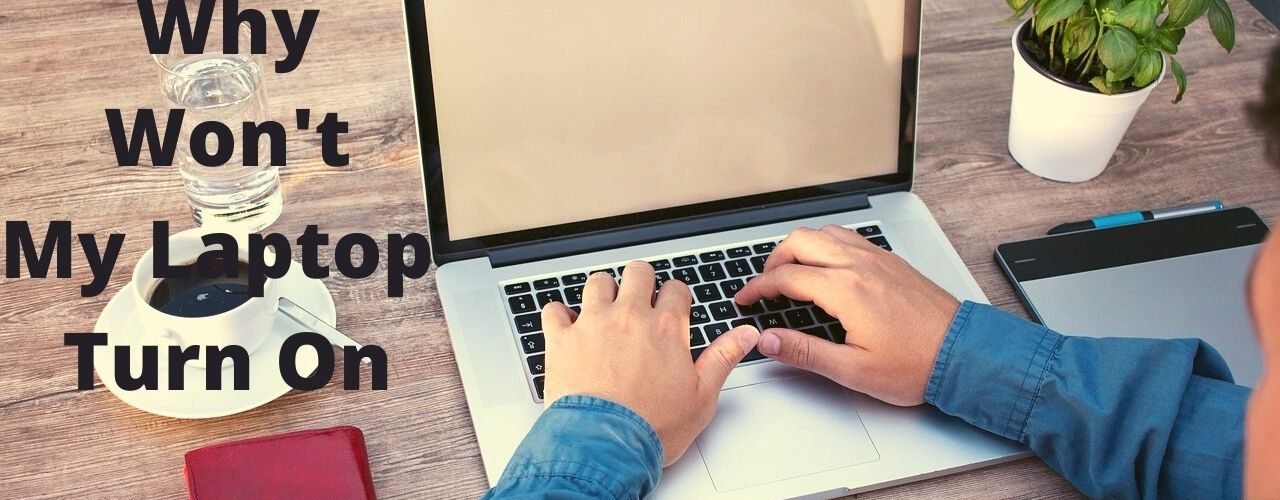What can be more daunting than your laptop, unexpectedly losing its workability? I wish the English language had a word to adequately describe the level and intensity of agony, frustration, and annoyance that one has to go through.
The worst part is where you keep questioning upon every press of the power button:
Did I press it correctly? Probably not. Let me try again.
Oh, I didn’t hear the click; let me re-do it. Maybe the keypress wasn’t registered.
The battery must be down. Let me plug it in and retry.
Factually speaking, if any of the aforementioned is the case, you are lucky.
But for us, especially the ones reading this article (who reached this place hunting for solutions with hope in their hearts that their laptop hasn’t reached its untimely death), this isn’t the case.
We are genuinely screaming and practically growling,” WHY WON’T MY LAPTOP TURN ON!”
Without testing your patience any further (fully aware of the aggravation you’re going through), let me get straight to the point.
If your laptop is not powering on or booting up upon pressing the power button, there are different reasons and, accordingly, solutions to resolve the pertaining issue.
When addressing this commonly faced problem, a prerequisite is first to ascertain and be well aware of the reasons behind the occurrence of this disastrous calamity.

Your Laptop May be Discharged
Quite often, it is the case (and perhaps for those who are fortunate) your laptop’s battery has drained so much that it doesn’t even have a store of energy to start and warn you about the low battery.
In such a case, it simply does not turn on amidst several presses.
Hence, whenever your laptop doesn’t turn on, the first and foremost thing to try is this obvious solution; plug in your computer to a power source and give it some time before it can operate.
Now press the power button and, if you are lucky enough, it will turn on, and you are good to go.
The Power Cord or Transformer Box may be Faulty
Since we are trying to rule out every possibility, after plugging in and recharging your device, if it still does not turn on, we cannot jump to extreme conclusions.
What if it’s just you who thinks that the laptop is getting the power supply when in reality, it isn’t?
This explicitly leaves you wondering, ‘why my laptop won’t turn on, but the charger light is on?’
It means that although your charger indicates that the process of energy flow from the AC outlet to the laptop has begun (via the light on the transformer box), it isn’t happening in reality.
This is true when there is a fault in your charger’s cord or transformer box. It isn’t unpopular to hear of broken cords that lead to disruption in electricity flow or burnt/discolored transformer boxes, again affecting the supply.
To be assertive, you need to first ensure that there isn’t any fault in your charger. If that is the culprit, you simply need to replace it and get a new one.
You may also like Charging a Laptop Without Laptop Charger
The Power is not the Issue
While this is true for many users, some may still continue to face the issue of the laptop not turning on and, therefore, frequently ask the question, ‘why won’t my laptop turn on but has power?’
This means that even after plugging in your laptop and giving it ample time to recharge, you are still unable to get inside. When this happens, keeping the sweet talk aside, it sure is something to worry about.
But hey, did I say that it is impossible to get back your beloved device? There indeed are different solutions to this predicament. Let’s get to each one of them.
The Battery has Failed.
This is the most commonly reported problem with laptops that display the power light (indicating the startup process’s initiation) but aren’t able to boot up.
However, the dilemma faced here is whether the power supply is the issue (as mentioned above) or is it the battery that has failed.
To verify this and rectify the element of doubt, follow the steps listed:
- First, remove your laptop’s battery.
- For the outlet you intend to plug your computer in, make sure that it is functional.
- To do so, plug any other device into the same outlet; if it charges, the outlet is perfectly fine.
- Now plug your laptop into that outlet.
- If the laptop powers on without the battery installed, the issue is with your battery, not the power supply.
Once you are assertive that the laptop’s battery is not functioning correctly, it is evident that you will now have to purchase a new one.
This could either be done online, though visiting a nearby computer hardware store or by sending it to the manufacturers for a repair.
What if the Battery isn’t the Issue?
As we continue moving down the article, starting with the most eminent reason for your laptop not turning on and gradually advancing toward the more complicated ones, we have now reached a point where you seem to be standing at the edge of a cliff.
What I mean to say is that your perplexity is undoubtedly heightened as eventually, by this point, you may have identified that it isn’t the charge, charger, or battery that is creating the issue. What on earth is it, then?
This frustration is evident. Who would want their important work to be disrupted and put to a significant risk of not being saved?
An even more bothersome factor is the fact that you see the power light, and you go, ‘my laptop won’t turn on, but the power light is on – how could this possibly be happening!’
Well, fret not! I have got you covered. Before jumping off to the solutions, you first need to identify the cause, and for that, you must perform the following steps:
- Check whether your device is overheating. This could be done by placing your hand under the laptop.
- Upon pressing the power button, listen carefully for the plinking sound of the disk.
Overheating
Every laptop (at least the ones I have come across) consists of vents and fans to protect your device from overheating in case of excessive usage or heavy load.
However, even after the presence of the fans, sometimes our laptop gets overheated.
It usually happens when you place the device on a soft surface such as a pillow or bed. This results in coverage of the events leading to improper ventilation and hence, overheating.
You must be thinking, ‘how does this fit into the issue of my laptop not turning on?’
The whole point of discussing the overheating phenomenon was that I had to come up to the point of thermal protection.
Most laptops, if not all, consist of an internal thermal protection system whereby the device shuts down upon reaching a specific temperature. Not just that, but it also prevents the laptop from overheating and turning back on until it cools down.
The only practical solution to this is to wait for the computer to get back to a normal temperature range and then turn it on.
Also, as a future precautionary measure, make sure that the computer’s vents aren’t blocked while being used.
Overheating is not only due to your negligence. It is possible that generally, your laptop doesn’t vent out hot air properly, which could be associated with faulty fans, thus indicating that these CPU fans need to be repaired or replaced.
Problem with the Internal Components
Whenever you press your laptop’s power button, you hear a sharp sound of the disk running.
This indicates that there has been an attempt to boot up, and accordingly, the device is responding. When on a quest to identify the possible reasons for your device not turning on, this sound can play a crucial role.
- If you press the power button and hear the plinking sound, which continues for a while and then stops, it means that the device is trying to boot up, but there is a problem with the disk. This is most likely to be caused by a corrupt operating system.
1. A Corrupt Windows Operating System
You need to run a disk utility in order to rescue your device from the problem of corrupt data.
This rescue disc allows you to diagnose and possibly repair the file system and hence, boot your computer while fixing any issues with your Windows operating system, especially for gaming.
This is especially helpful if the primary reason behind the pertaining issue is a virus. The disc diagnosis will ensure that the virus is found (via scanning), thereby informing you to remove the offending malware.
I feel obliged to add a forewarning here and inform you that running this rescue disc isn’t a piece of cake. Only and only if you are a tech-savvy person with great skills and caution in hand can you do the designated job without harming your device?
On the other hand, if this sound has vanished, i.e. upon pressing the power key, there is no sound at all; this means that the device isn’t receiving the command to startup, which calls for an expensive repair.
This is because it is most likely that the device has met a faulty disk, motherboard, or RAM.
2. A Faulty Disk, Motherboard, or RAM
Perhaps this is the last resort. If nothing stated above could resolve your issue, it is highly likely that the internal systems of your computer are damaged.
There are chances that this happened when you recently opened your laptop and replaced a component that may not be compatible with the system.
It is also possible that static electricity has caused impairment. Whatever the reason is, this calls for repairs and is, unfortunately, not in your hands.
In both of these cases, the most effective solution tends to be repaired. You will have to send the device to the manufacturers to ensure a reliable replacement of faulty parts.
Conclusion
Both asking and answering the question, ‘why won’t my laptop turn on’ is an intimidating task. At times it is a reason as simple as power drainage that causes the issue, while at other times, it is some serious problem that you can’t diagnose or resolve.
Nevertheless, there are solutions. Everything has one. You can send the laptop in for repair and get the issue wiped out. If nothing works, you always have the option to purchase a new partner for your daily tasks.
Sure this won’t be a budget-friendly option, but is there any other choice?