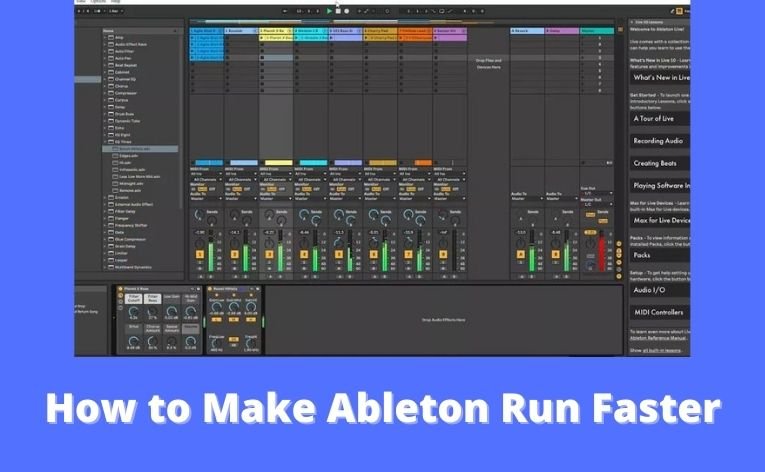There are tonnes of people who use Ableton for professional and creative work. And many of them face problems while using it. I have used Ableton for many years, and sometimes the problem lies inside your laptop and its compatibility.
The Ableton requires a considerable amount of processor speed due to the functions being performed inside it simultaneously.
If you are facing a similar issue of lag, then don’t worry about it. I will share the exact ways how to make Ableton run faster and work efficiently on your existing computer.
So let’s get started with the ways you can make the Ableton live run faster than before.
How to Make Ableton Run Faster? – 11 Ways
Now we have reached the spot where we will discuss the eleven ways that have been found after extensive research. Let’s get going.
1. Adjust the Sample Rate
The Sample rate defines the number of audio samples carried / per second. The higher the sample rate, the better the audio quality will be.
But you shouldn’t go above the recommended sample rate of the CD, or it will start decreasing.
The default sample rate is 44.1kHz, but many music producers use a higher sample rate of 82 or 96kHz to improve the sound quality by many folds. You should go with the default sampling rate and don’t mix clips that have variable sample rates.
2. Enable the Multi-core Support
The next thing that you can do is enable Multi-core support. Nowadays, all computers and laptops come with a Multicore processor that is more efficient and powerful. Enabling this feature can remarkably increase the performance of your Ableton live.
To enable these options, Open the Ableton live application and go into the preferences tab. Here you will see a CPU option.
Inside it, you will find this multi-core support option. Now you can enable it for enhanced performance. Usually, this option is enabled by default, but it is worth it to check again.
3. Upgrade your RAM
The one thing that you can do to enhance the performance of Ableton is to upgrade your RAM. The higher the RAM will be, the faster Ableton will work and fetch files. It will use less of the CPU which will also decrease the load on it.
The Ableton uses lots of space inside the Ram temporarily while loading or downloading clips and many more.
Due to this, you should have a higher RAM so that Ableton can work faster. You should get at least 8Gb Ram for your computer if you want maximum productivity.
4. Purchase a New SSD
If your computer is running on an HDD, we recommend that you move to SSD for gaming and Ableton both.
Instead of upgrading the HDD, it is better to move on to a better and more efficient option. The SDD works 10x faster than hard drives and can surely enhance the performance of Ableton.
They decrease the load on the Cpu and make things load faster. These SDDs are relatively more expensive than an HDD of similar size, but the investment in SDD is worth your money. A smaller size SSD can work better than a large hard drive.
5. Buy a New Computer
Suppose you are still facing speed and efficiency issues after following all the suggestions above and below. In that case, it’s time to buy a new computer because the hardware on this one is not compatible enough to perform such high-end tasks.
You can sell your old laptop, invest a few more bucks, and buy a new and affordable computer on which you can efficiently run Ableton and produce music. It is a worthy investment if you are making some fantastic music.
6. Increase or Decrease the Buffer Size
The Buffer size is also an essential component while making music. While producing, you may hear some drop-outs in your songs. To minimize it, we increase the buffer size which decreases the drop-outs, but it also increases the latency.
Due to this, we find the best possible buffer size where you will get minimum drop-outs and minimum latency. It can differ from project to project, so there is no specific value that you can go for.
7. Freeze and Flatten Tasks
All the tracks and effects stored inside the Ableton take up continuous power from the CPU even if it is not working. To lessen the load on the Cpu, we freeze those tracks. It will free up a lot of space to perform other functions.
To freeze a track, you need to right-click on it and choose the Freeze the track option. You won’t be able to change the effects of other things on this track until you unfreeze it.
You can do it when you are satisfied that this part of the track is done and you need more processing speed on the other ones.
There is also a flattening option that converts the track straight into music and becomes completely uneditable. But by doing this, you can remarkably enhance the performance of Ableton to work faster and better.
8. Save and Collect Everything inside Ableton
You can save and collect all the files that you will need to produce the music. It relieves the load on Ableton while searching the files from all over the computer.
It can also be helpful if you want to move your entire project to another storage device. You can find the collection and save options inside the File drop-down menu.
9. Preload Audio Clips
Whenever I start working, I pre-load all the audio clips from my computer to inside a file in Ableton.
In this way, all the files are in a single place, and Ableton doesn’t have to work more to fetch these clips from different computer areas. It significantly helps in enhancing the speed, especially when you have a lower RAM.
To enable this, you need to click any clip, and after, you will see a RAM option. Choose it to enable this feature but keep in mind not overloading the RAM as Ableton also needs a large part to work correctly.
10. Close Unnecessary Applications
You should close all the unnecessary applications except Ableton. While you are using it, make sure to only focus on it and leave out or close anything you don’t need. In this way, Ableton takes up all the power from the processor and works quickly.
You can easily open the task manager to see which application is running in the background unnoticed and close it for a lightning-fast speed of your Ableton, where you will be able to create music smoothly.
11. Reduce CPU Throttling
To reduce CPU throttling, you need to do a few things. These things may be interfering with your CPU maximum capability, so making a few adjustments can highly impact the user experience and performance.
- You should always keep your laptop plugged in while using Ableton. It will reduce CPU throttling and enhance performance.
- Check the battery life of the laptop. If you see that it is old and worn out and cannot work for long extensive hours, you recommend replacing it with a new and efficient one.
- You should always choose the windows operating system while using applications like Ableton. They have many features that allow maximum performance.
- Make sure that you are using your laptop on a flat surface and that there is adequate airflow. Also, see that vents and fans are not blocked as they decrease the computer’s performance by heating the laptop.
How to Reduce CPU Usage in Ableton?
To reduce CPU usage in Ableton Live, you can perform the following tasks.
- If your computer lags while using Ableton, you should buy an SSD that will take on all the load and decrease the CPU load. You can buy a 500Gb SSD and enjoy the smooth usage of Ableton.
- While using Ableton, we enable many plugins, and many of them are not used. To make sure your computer doesn’t have to work more than it has to, disable all the unnecessary plugins from the device that are not in use.
- Adjust the buffer size according to your requirements. If you need more buffer size, keep it high otherwise and keep it as low as possible. This step decreases the Cpu load and makes it easier for a specific function to be performed.
- You should store all the files and plugins in the same storage device as your Ableton. It decreases the load on the CPU while loading this stuff. If you are using a slow storage device, it will put a more significant burden on the CPU, and there are chances that the Ableton may crash.
- Before you start any project, lower the Sample rate settings. It will not put much pressure on the CPU, thus reducing CPU usage.
- You should also discourage your computer from disabling USB devices as it can cause many issues for of your work. You need to go into the device manager and then into the power management tab present inside the USB root hub tab. Remove the tick mark from the first option that says, Allow the computer to turn off this device.
Conclusion
So in this article, we have entirely discussed the 11 ways How to Make Ableton Run Faster. These ways will surely help you increase your performance. But if they don’t, it’s time to replace your computer.